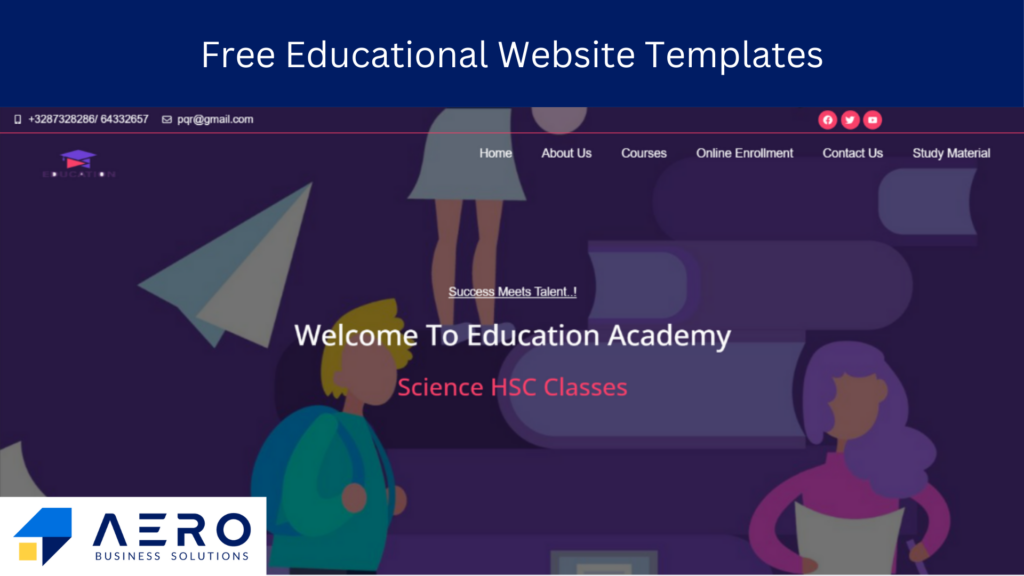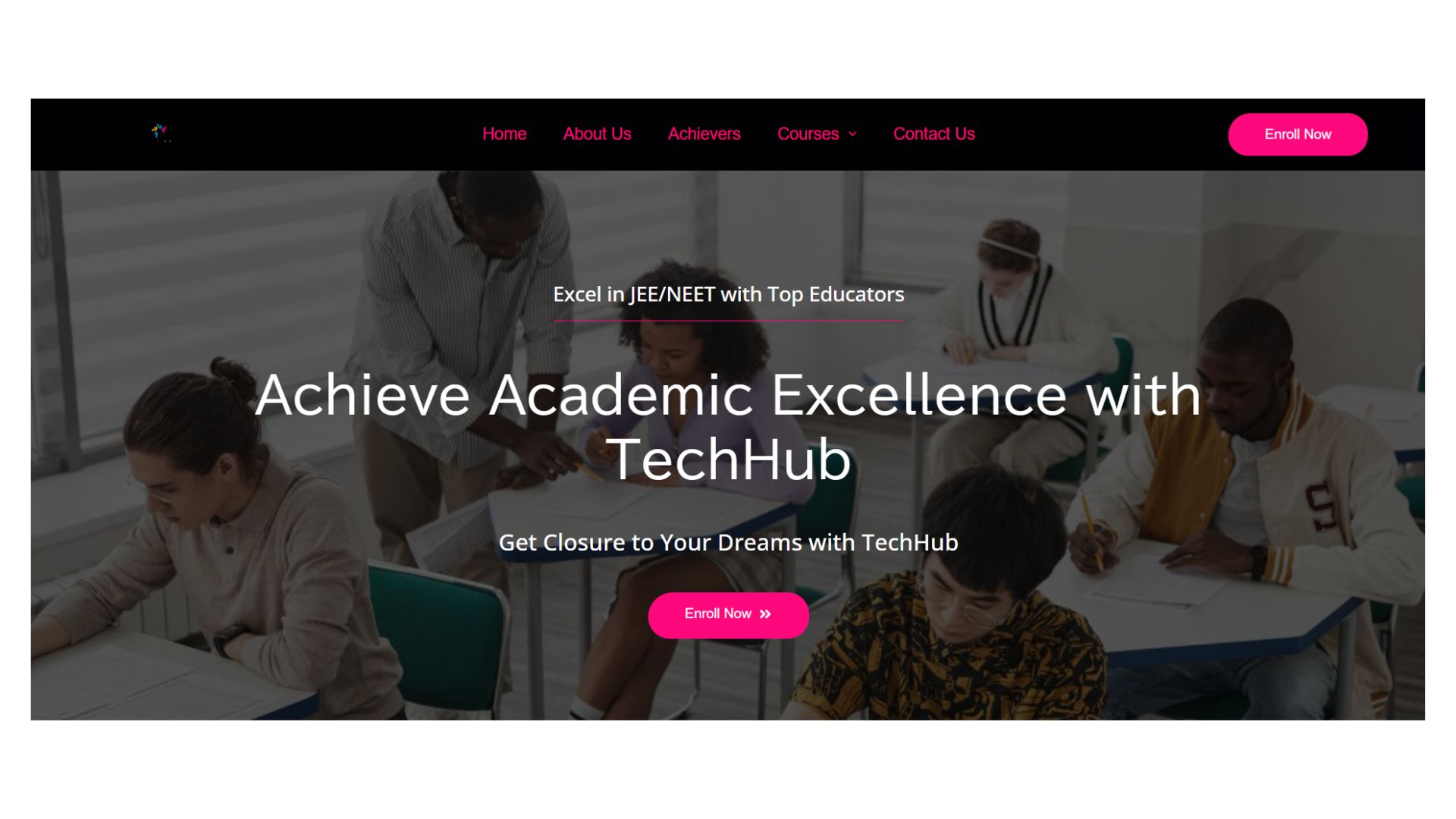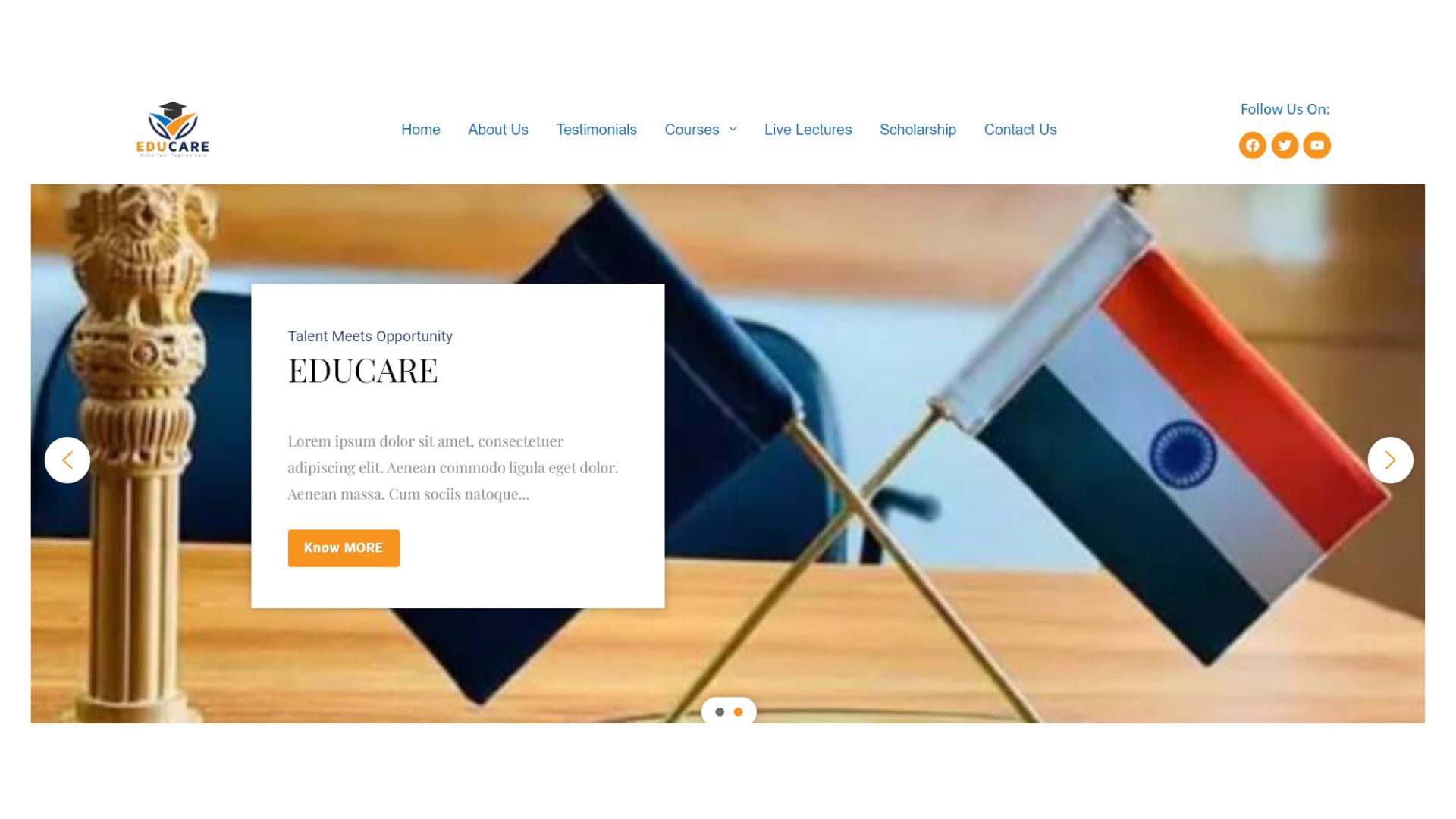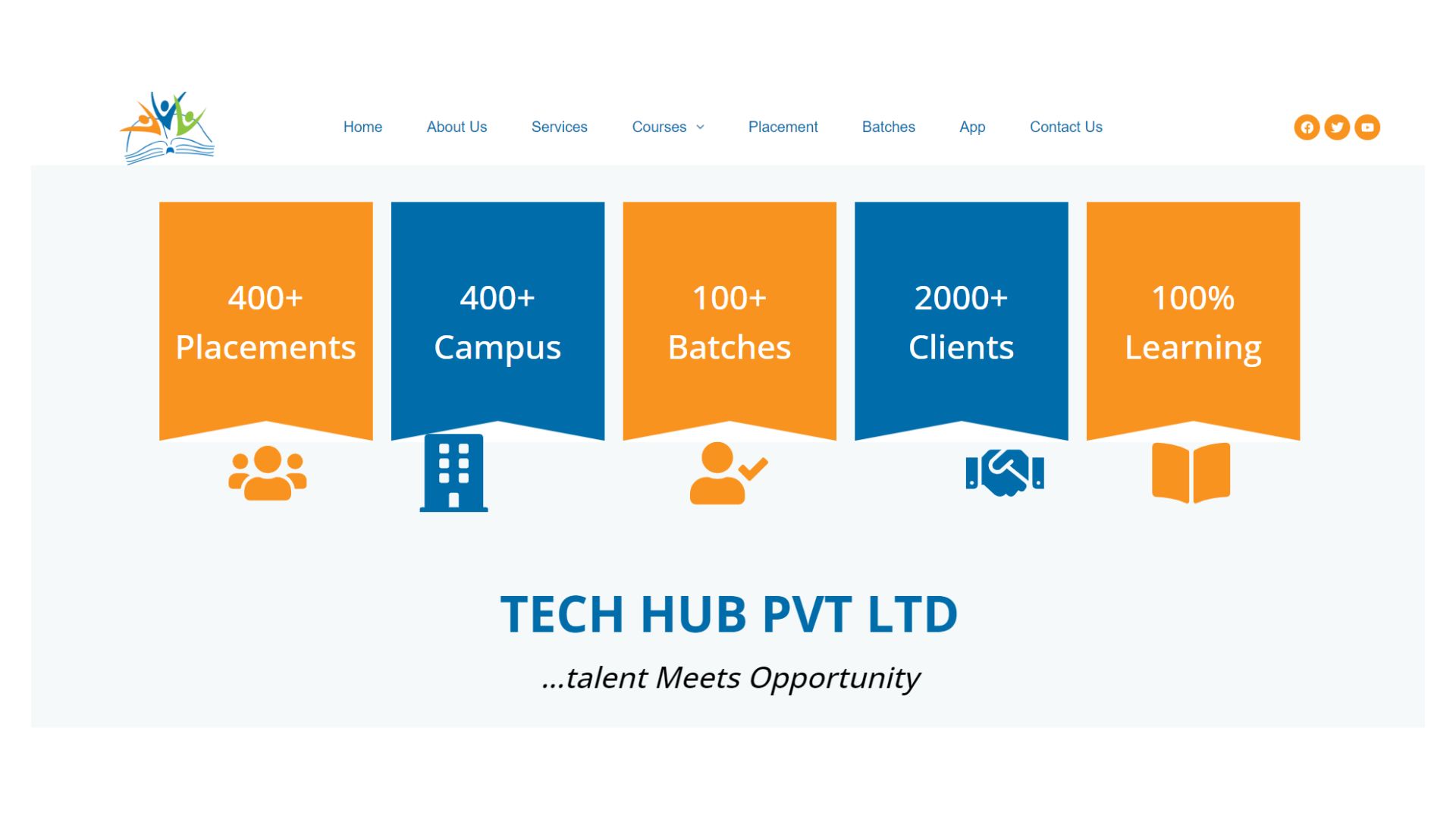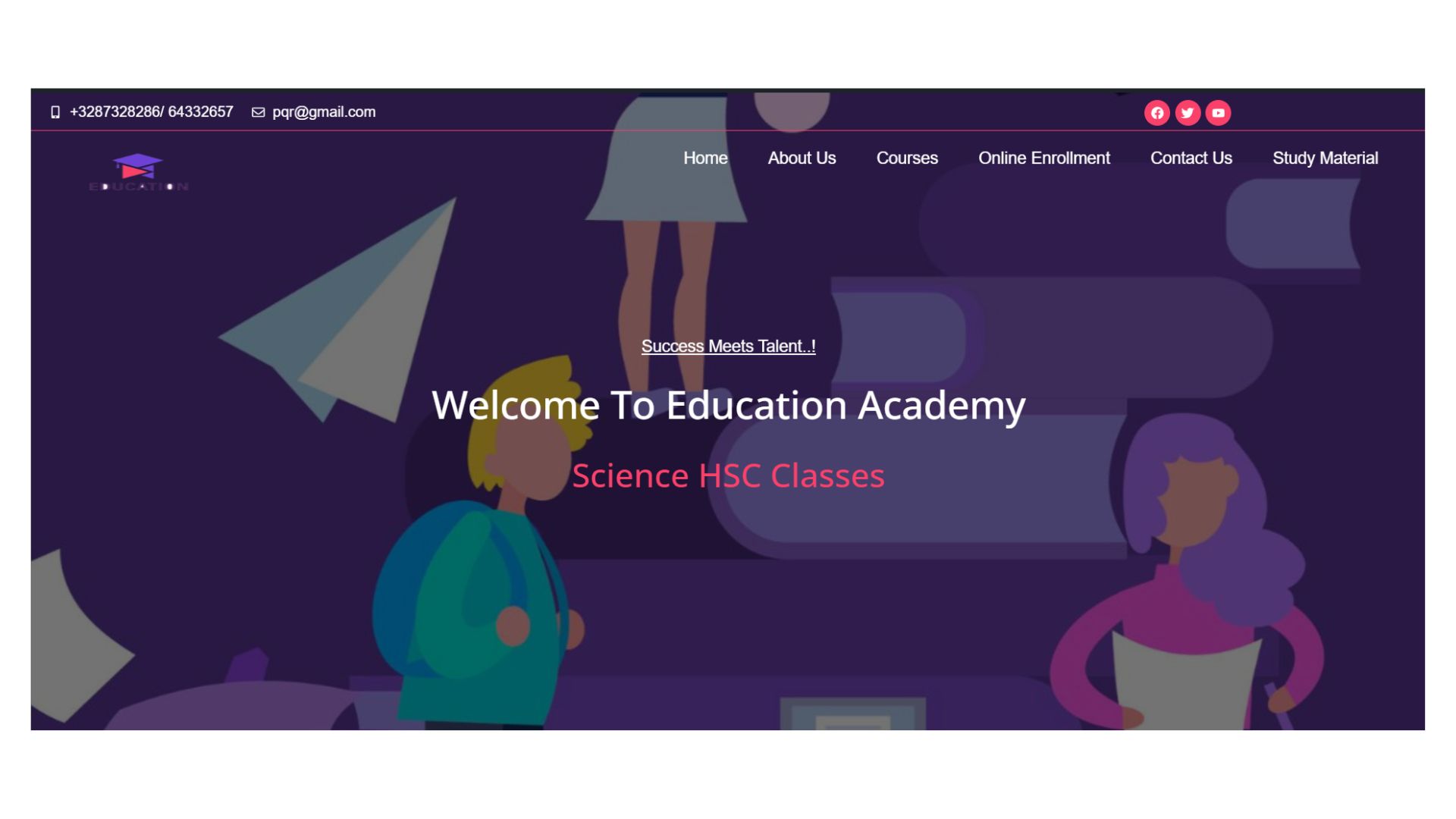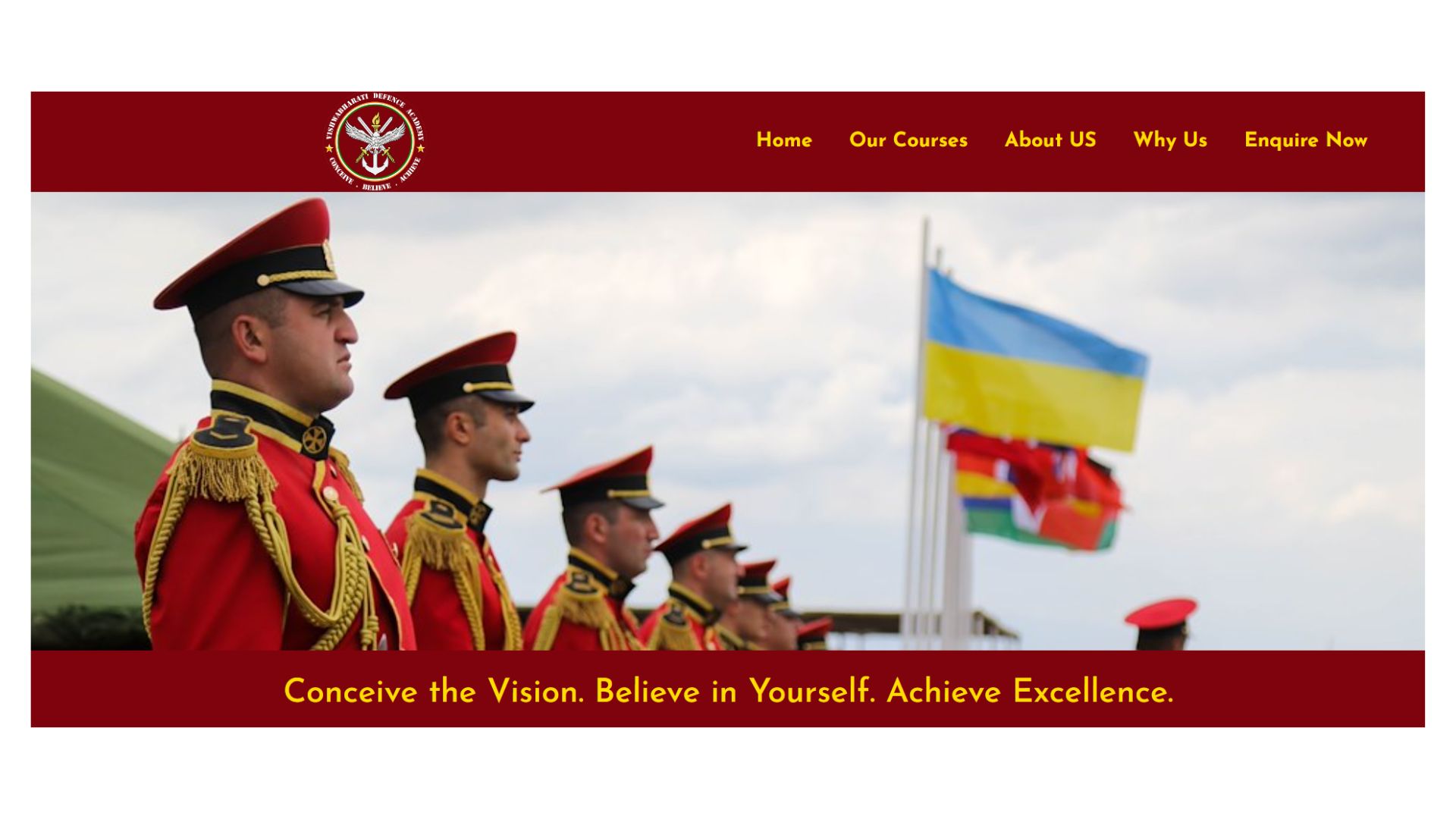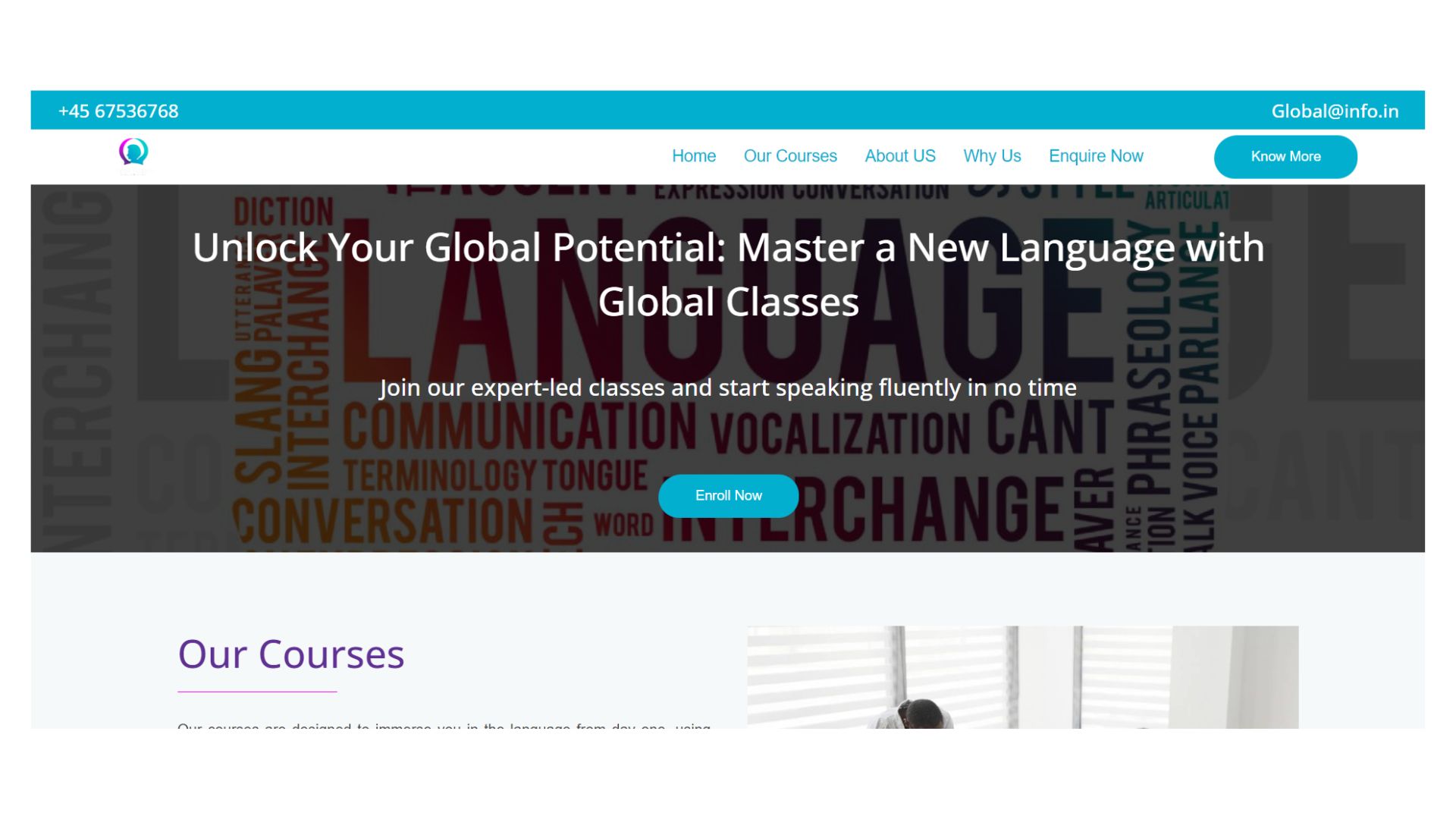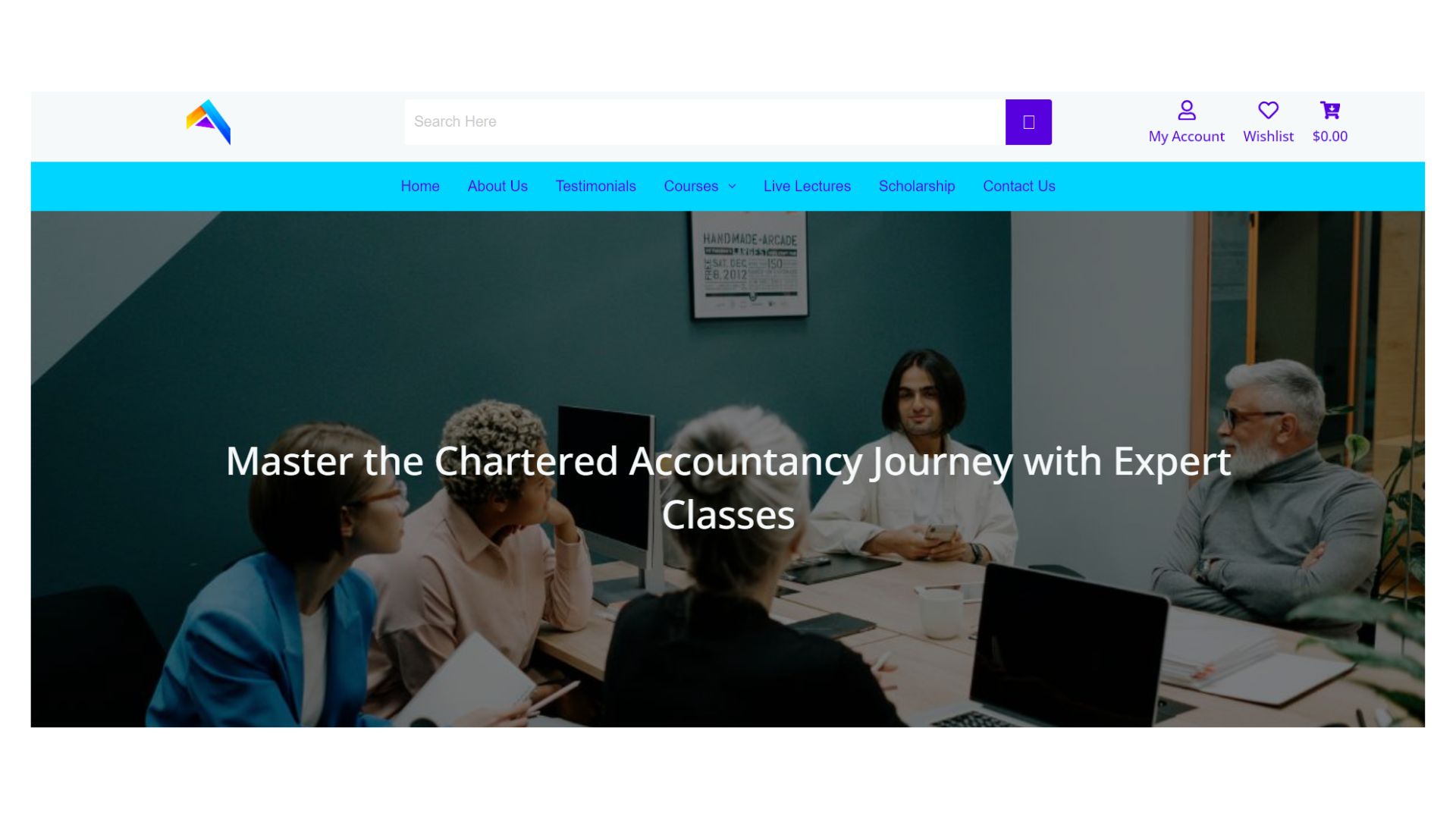Elementor Tuition Website Templates Design [Free Download]
Creating a Tuition, class, or coaching website template that grabs attention and convinces potential customers can be a game-changer for your business. Our comprehensive guide covers everything you need to know about designing these templates, including key elements, common mistakes to avoid, and real-world examples to spark your creativity. Whether you're a designer, developer, or business owner, this blog is your ultimate resource for mastering the art of class and coaching website template designs.
How to Download and Use Elementor Template Files
Step 1: Download the Template File
- Access the Download Link:
- Go to the provided download link for the template file.
- Download the File:
- Click on the download icon (top right corner) to download the Elementor template JSON file to your computer.
Step 2: Import the Template into Elementor
- Open Your WordPress Dashboard:
- Log in to your WordPress site where Elementor is installed.
- Navigate to Templates:
- In the left-hand menu, hover over "Templates" and click on "Saved Templates."
- Import Template:
- Click the “Import Templates” button at the top of the page.
- Upload the JSON File:
- Click “Select File” and choose the Elementor template JSON file you downloaded from Google Drive.
- Alternatively, you can drag and drop the JSON file into the upload area.
- Import the Template:
- Click the “Import Now” button. Your template will be added to the list of saved templates.
Step 3: Use the Imported Template
- Create or Edit a Page with Elementor:
- Go to “Pages” in the WordPress dashboard and either create a new page or edit an existing one using Elementor.
- Add the Template to Your Page:
- Click the folder icon in the Elementor editor to open the “My Templates” library.
- Find the imported template and click the “Insert” button.
- Customize the Template:
- Once the template is inserted, you can customize it to fit your needs using Elementor’s drag-and-drop editor.
- Publish Your Page:
- After making all necessary customizations, click the “Publish” button to make your page live.
That's it! You have successfully downloaded, imported, and used the Elementor template on your WordPress site.